Previously, I covered some of my journey making the switch from Mac to PC this year and now here's some of the utilities and applications that made me more at home in Windows 10.
tinySpell
Seriously, what the ever-loving f**k, Microsoft? Why am I installing a 3rd party utility to have my computer check my spelling as I type in the year 2016? This functionality works across every app and window in Apple's OS X. Not to mention, every single smartphone on the planet. I just don't get it.
Years ago, I know that typing classes focused on speed and doing all the corrections at the end. However, that's just not how I work. I'm trying to switch this mindset now. Especially since Windows 10 supplies very little help. It makes sense that you continue to finish your thought, rather than backspacing, correcting an error and losing your flow. Yet, I still think highlighting incorrect words as you type is far superior than right-clicking and running a spellcheck application. You could still type your entire document and then go back to make corrections to the underscored words within the document, versus the extra steps involved in those clunky spellcheck windows in applications. For one, you can ignore the highlights that you know are correct, like brand names & products instead of having to punch the "ignore" button a dozen times.
I researched a few solutions and so far I have settled on tinySpell. This utility isn't perfect, the idea is that it uses one of those yellow tool tip things to highlight misspelled words, rather than the trusty underscore. I imagine this is a way for it to function in every application? Either way, I am somewhat happier with this installed. Unfortunately, the tool tip only appears after you type the word briefly. So, correct it now or you'll forget about it by the time you get to the end of this sentence.
Seer
I'm sure many of you prefer icons to descriptive lists, but I've never favored that. As much as I love being able to preview images and files with a click of a key in OS X, I didn't really set out to find a way to do this in Windows 10. I easily accepted defeat and tried to get used to using the file exporer setting which displays a preview of docs or images in a pane. This function pretty much halves the size of the file explorer window, truncating the details pane, but what are you going to do?
Then, I saw that a previous podcast guest, Alan Henry posted an article about Seer. Same as on a Mac, press the space bar on a selected file and get a preview. Boom. Color me happy.

Free Commander XE
When I was a windows user in a previous lifetime, I used Windows Commander (now called Total Commander) because I really liked having a dual-pane file manager. This allows me to move things quickly with only one file explorer window open. Total Commander and so many other dual-pane file managers also do FTP and have built in zip compression/decompression. This makes them excellent solutions as a file explorer and FTP application.
On the Mac, I used Forklift which did everything I needed it too. I even used it to rename thousands of images with a click of a button for a work gig. Currently in Windows 10, I'm trying Free Commander XE. Back when I was using Total Commander, it was a free beta. Now, it's $42 and the last time it has been updated was in 2015. So, I decided to try something different. Free Commander is missing FTP, but most of my HTML is still on the Mac. There is a beta of Free Commander with FTP and I can donate to get it after I finish testing this free version.
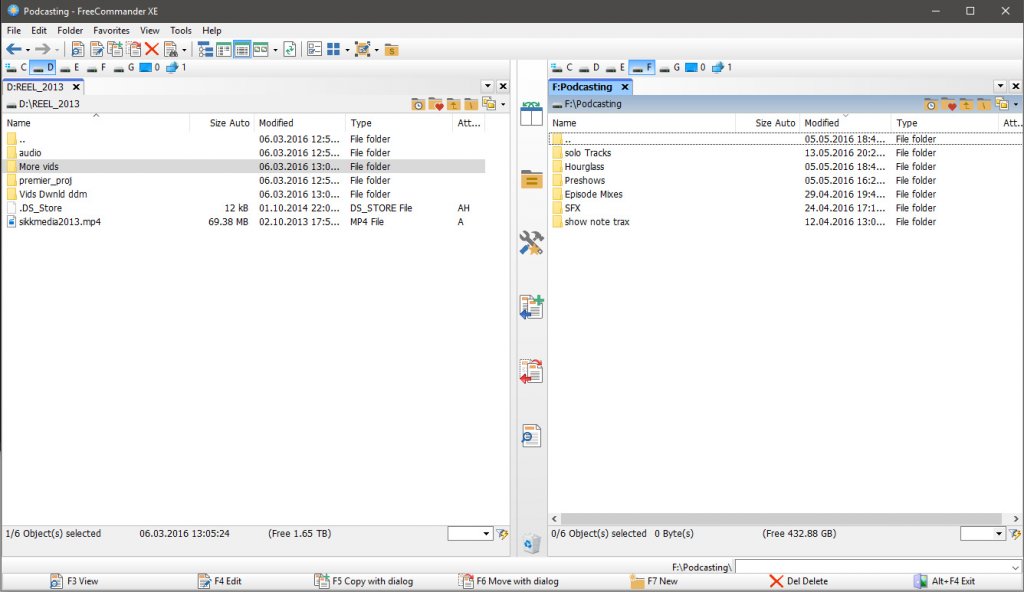
Launchy
Did you see that menu on Windows 10? And, that's after I did some edits and tweaks. (I should probably remove Internet Explorer's cousin Edge, because I don't use it.) Honestly, I rarely use the menu at all thanks to the Task Bar and Launchy. With a keyboard shortcut, you can launch anything you want. I'm loving this free thing! I've mapped the keyboard shortcut to my middle mouse button and that's how I open everything. Forget that terrible, nasty menu. The keyboard shortcut is ALT + Space and you get a nice clean blank asking for you to type a few characters in the document, file, bookmark or application you want to start.

Mailbird
Outlook? Yeah, no. On the Mac, I was using the great Airmail for my email needs. I'm part of the 1%. We're not rich, we just don't use Gmail. For Windows 10, I found something very comparable called Mailbird. The app is free with ads, or it seems to be heavily discounted all the time. The pro version removes the ads and gives a few more functions that don't appeal to me at this time. Of course, I've only been using it for a few months and I am tempted to buy the lifetime pro option to support the app. I feel like so few developers let you upgrade infinitely, these days. "Sorry, your license was for version 1, not version 2. Please cough up the $50 again. That's what is really tempting me, aside from supporting them.
Pidgin
When it comes to chat and messaging, I have friends spread out through many services. Apple's iMessage worked, for the most part. I use Slack for our podcast (you can join it by becoming a patron). I also have a separate app for IRC which we use to chat with folks during the live podcasts. On Windows 10, I decided to play it safe with an application that's been around for ages, Pidgin. I can chat with the old connections on Instant Messenger, and with my employers and wife who trust Google Hangouts. Obviously, using a 3rd party app for Hangouts means no video, but we don't have a webcam for the desktop.
There's a new kid in the game called, Franz, but the site was down when I recently looked at it. From the screen cap at the site I've linked, it connects you to WhatsApp, Grape, Messenger, HipChat, Skype, Telegram, Hangouts and Slack. It's an interesting combination for developers, but I don't use any of those services regularly. So I might test the Windows beta eventually, but for now, Pidgin.
Writemonkey
A recent OS X app find was the amazing Byword for writing. My co-host on the podcast, Paul, got me into Markdown which is just a way to format your plain text easily. I love it. Byword supported Markdown and is what I used (and continue to use on the laptop) to write for work, my personal sites and the show notes for the podcasts.
I poked a few different apps, but I really liked the look of Writemonkey because it was similar to Byword. Both apps convert my plain text Markdown to HTML so I can drop them on blog sites, fully formated with links. Kids, never write your posts, articles, blogs or whatever in the editors on the web pages themselves. Trust me. It only has to fail once for you to lose everything.
Calendar
This is where I need some help. Recent updates to Baikal have made it more complicated for me to continue using it. They had a package you could FTP to your site and it would just work, but have since discontinued that. Therefore, I would have to get a VPS & install the new Baikal with no guarantee that my current calendar data would survive. I'm not opposed to doing this work, but I've already got OwnCloud running for my files and it has a calendar. Thus, I moved everything to it.
The problem is, Windows 10's calendar app doesn't allow you to use an OwnCloud calendar. I haven't found many calendars at all for Windows. It would seem people are stuck using Outlook or Google. There's some workarounds and hacks to get the Windows 10 calendar to work, but they haven't been all that successful for me. My current setup is using Chromium (boo Google) to make a web app that connects to my Owncloud calendar at the click of an icon. Personally, I don't want a browser window open all the time with my calendar in it, so I would love to find a calendar application.
Function Over Form
You may have cringed at that Free Explorer screencap, or if you looked at that tinySpell web site. Hey Windows developers, 1998 called and they want their look back. I guess I should have posted a screen capture of Mailbird, which looks more like the Windows 10 style of app & settings window I showed in the last post. The truth is that things are not as pretty on the PC as they are on the Mac. Then again, if Apple spent as much time with the components inside the machine as they did with the outside, I wouldn't be switching at all. Windows 10 looks decent enough and I can customize those things I don't like. The 3rd party apps, well I can't change how they look on either a Mac or a PC. I've chosen function over form.



@sikkdays This isn’t making me want to switch anytime soon. :)
Chris Enns, May 18 2016 on twitter.com